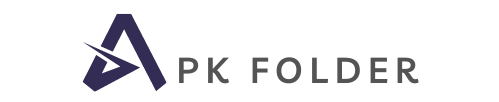Blue Thunder Build | How To Install on Kodi
Entertainment is fundenamtal need of human being and for that they choose different platforms. If...
Entertainment is fundenamtal need of human being and for that they choose different platforms. If you are Kodi user and looking for a functional entertainment platform then you search might be ending here no doubt. Actually we are going to share one of the best and top-rated build that will give you unlimited entertainment at no cost. It is Blue Thunder Build, and it is very popular among Kodi users worldwide.
Basically Blue Thunder Build like a Balkan Kodi Build and you can install on your Kodi through Green Wizard. You can use it on Kodi along with Android Fire Tv devices, IOS, Windows, Android Mac, and many others. This build is very user-friendly and support almost all operating systems.
Sections in Blue Thunder Build:
- Movies channel
- Live TV Shows
- Live Sport
- Kids based content
- Live TV
- And many others
How to install Blue Thunder Build on Kodi?
- HOME Screen > Add-ons > Settings button > Enable Unknown Sources
- Go back to your Home Screen
- Select Settings button
- Select File Manager
- Select Add Source
- Select Name
- Enter http://blackeyerepo.xyz/kodibalkan in the top box
- Enter kodibalkan in the bottom box > Click OK.
- Go back to Home screen and Select Add-ons
- Click the add-on browser
- Select Install from zip file
- Select kodibalkan
- Select repository.kodibalkan-2.2.4.zip.
- Wait for Add-On Enabled Notification
- Select Installation from repository
- Select Kodi Balkan Green Repository
- Select Program Add-Ons
- Select Balkan Green Wizard
- Select Install
- Wait for Add-On Enabled Notification
- It will pop up a information message click Odustani
- Click Nastavi
- Click INSTALIRAJ
- Select BUILDOVI
- Select Your build – Blue Thunder Build – > Install (Fresh installation)
- Select Yes, Install
- The build will now download and install
- Click OK when finished and that will force close Kodi
- Open Kodi and leave for a couple of minutes, so any updates can be completed
Conclusion:
Last but not least, if you are willing to use this amazing build on your Kodi with no problem then you should need to follow steps above.